How to change the default File Format in LibreOffice Writer
LibreOffice Writer allows you to change the default File Format to Microsoft Office - Office 365 file format, and here we will show you how to do it.- Article by Editor (9to6linux) on
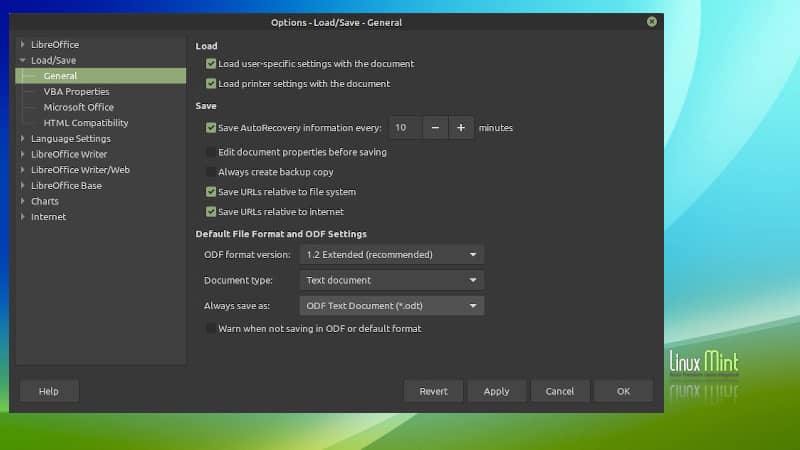
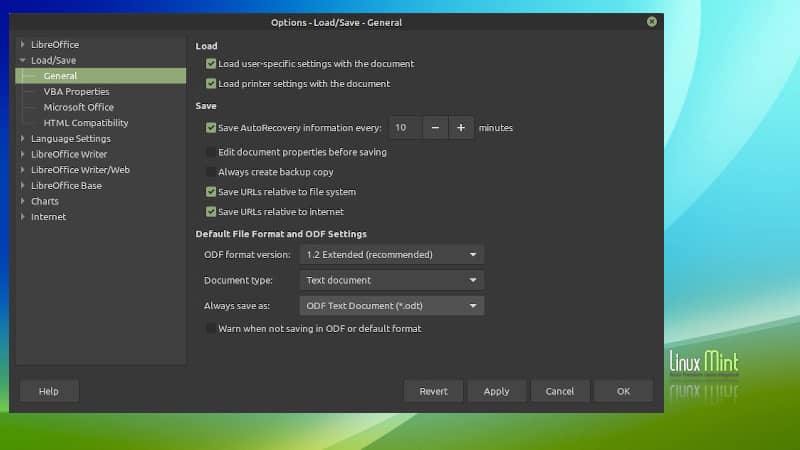
LibreOffice Writer allows you to change the default File Format to Microsoft Office - Office 365 file format, and here we will show you how to do it.
If you have just installed a Linux Distro, you might have noticed that the Linux distro doesn't come with Microsoft Office. Rather, it comes with LibreOffice suite that by default uses its own file format while saving a file in LibreOffice Writer.
LibreOffice Writer also supports the Microsoft Office / Office 365 Word Document format, but you need to change it every time while saving as a new file.
In case you are more familiar with Windows and Microsoft Office, or if your business work needs a Microsoft Word file, it is a point to always remember to change this file format that supports Microsoft Office.
Fortunately, you can change the default file format in LibreOffice Writer to .docx. Here we will show you how to do that.
How to change the default File Format in LibreOffice Writer
Follow the below mentioned steps to change the default file saving option in LibreOffice Writer:
- Open your LibreOffice Writer app.
- Navigate to
Tools |Options... (shortcut: ALT + F12). - From the left navigation, navigate to
Load/Save |General . - Now, under the "Default File Format and ODF Settings", there is a dropdown labeled as "Always save as".
- As shown in the following screenshot, set it to
Word 2007-365 (*docx) . - Click
Apply |OK to save the changes.
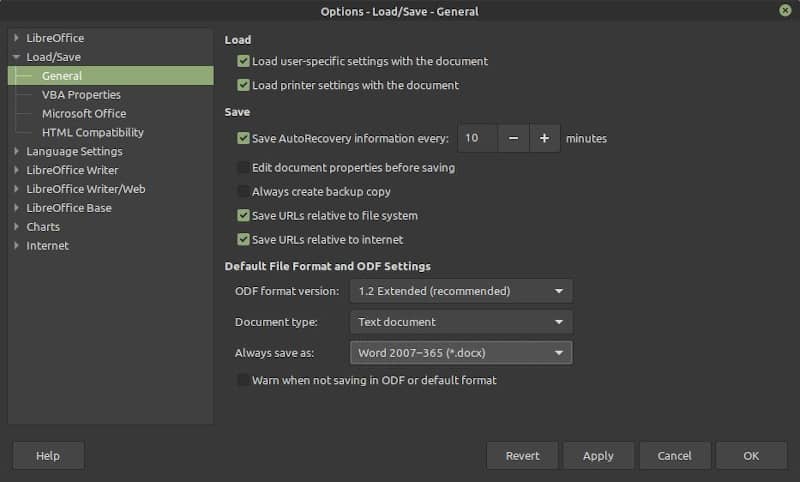
Now, the next time you save a new file from the LibreOffice Writer, it will by default use the "Word 2007-365 (*docx)" file format. You won't have to manually change it.




